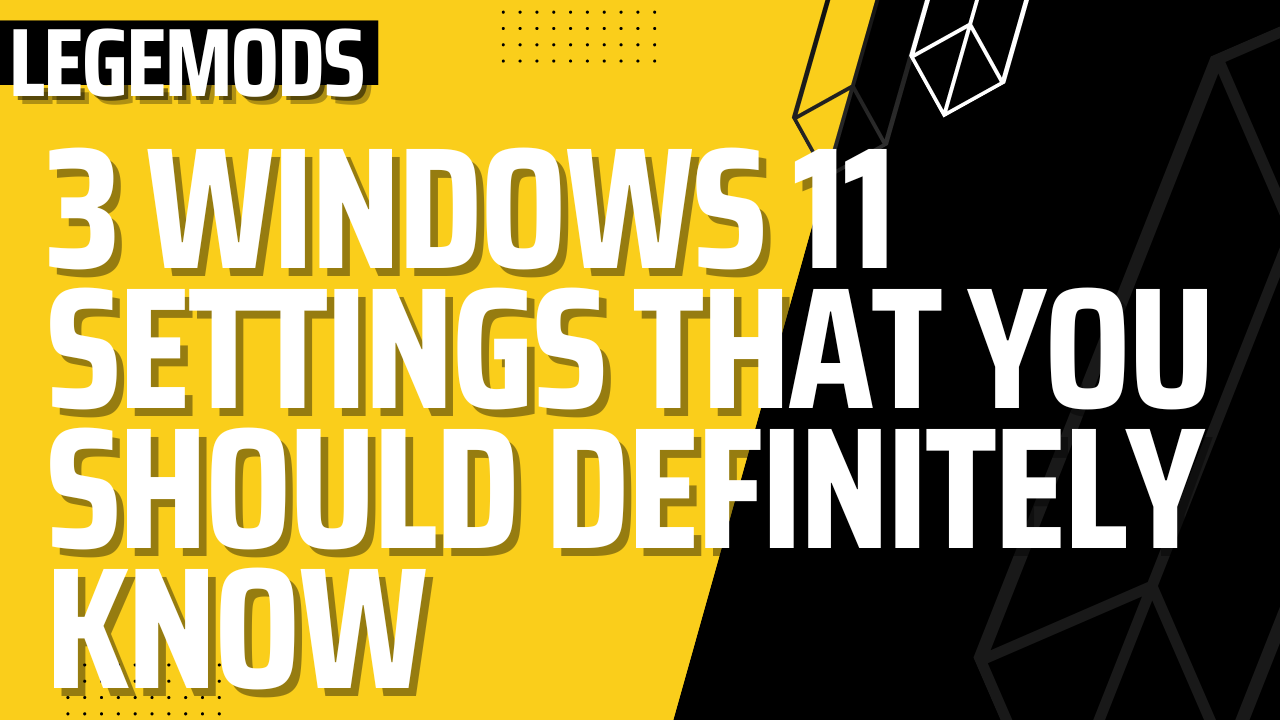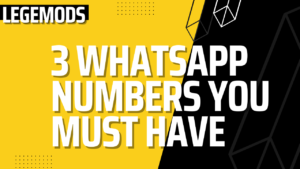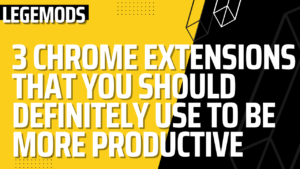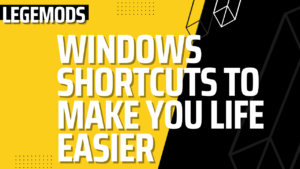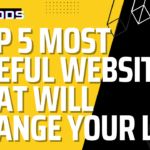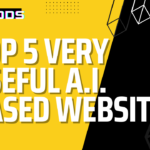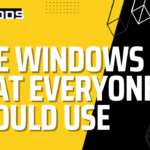Windows 11 have added some new features as well as some settings that maybe you want to change back to, how it was in windows 10. So today, I am going to show you 3 settings that will make it much easier for you to know in the new windows 11.
1. Clipboard
Press (Windows + V) and you will see that the clipboard is turned off by default. Click on the turn-on button to turn the clipboard on. So, whenever you copy your test and immediately take a screenshot, you will find all the previously copied text & images, in the clipboard over here.
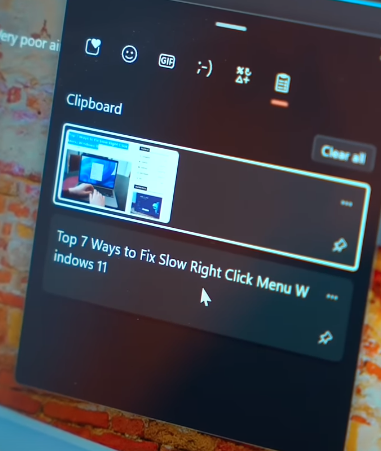
2. Windows Tabs Sorting With Microsoft Edge
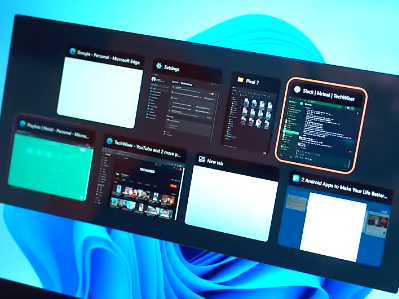
In new Windows 11 by default, Microsoft shows Edge browser tabs separately windows when you press (Alt + Tab) shown in the image above, and it’s just confusing and annoying. What you can do is, just go to the start menu, type ‘alt tab‘ and then press Enter. In System > Multitasking, change the show Microsoft Edge tabs when snapping or pressing alt + tab to don’t show tabs. Now, it’s back to how it was in windows 10.
3. Enable Arrow Shake
In Windows 10 previously, when you clicked on a windows title bar and shook it…every other window that was opened in the background apart from that window would get minimized, It was called Arrow Shake but it is disabled in windows 11 by default. So all you have to do is, go to the start menu, type ‘snap settings‘ and in System > Multitasking, turn on the title bar window shake.
That’s it, your windows 11 experience is now better, if you want more Settings like this…let me know in the comments!